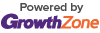-
How to Add a Video to Your Company Info Page

A few weeks ago we covered how to add photos to your company’s info page on the Chamber website to make it more exciting. It was a huge success, but members reached out to us and asked how to take it a step further with the addition of video. So we’ve put together a quick tutorial on how, and why, to add video on your page for your customers to see.
Why Video?
As you might notice videos are on every page you visit, and there’s a reason for this. Of course news and media organizations utilize it to stream programing to across the web, and amateur YouTubers have been showing How-To tutorials since the beginning. But in the last few years video content has exploded and this is due to the fact that people actually enjoy seeing content instead of just reading about it.

Yes, SEO again. The reason SEO keeps coming up is because it’s vitally important to gaining those eyes you seek onto your product. The better your SEO the higher in ranking you become on all the search engines, and the more people find what you have to offer. Video is highly accessible and easy to consume so therefore can tell your story to consumers with little effort on your part and at minimal cost. Forrester estimates that one minute of video equates to 1.8 million words of text in the message communicated. Even if you don’t have an in-house production team to shoot a short video, you can still create a video montage of photos with many applications you currently use. Facebook has Slideshow, iPhone’s photo app creates Memories, and Google Photos can create a music slideshow from your photos.
Adding Video to your info page
Adding video is extremely easy, however the only requirement is that currently you can only upload a YouTube video link. But, since you are expanding your SEO reach, you should have already created a YouTube or Google account for your business channel. Much like adding photos once you login to your member home page at www.oprfchamber.org/login , you will see a menu on the left side that you can add all types of information about you and your company.
Click on Company, this will expand to show you options for adding all types of info for the public to see, including photos and video. Click on Videos to take you to your video upload page.

Now, go to a new tab in your browser and go to your YouTube channel page. Click on the video you would like to use, right click and you’ll see Copy Video URL, click on it to copy.

Once you have copied the video’s URL, all you have to do is to paste the address into the form.

DON”T FORGET TO SAVE CHANGES.
And that’s all there is to it. Once you see Save Successful, you can see the video on your info page where your photos are. The video will be included in your photos gallery if you have photos, otherwise it will just be your video.
Happy content creating!
Tell a Friend